Comparative nematode embryogenesis
using the 4-D viewer
by Einhard Schierenberg
using the 4-D viewer
by Einhard Schierenberg
(Click on headings to expand text)
General Introduction
The 4-D Viewer is a program written in JAVA to study video clips in time and space without the need of an expensive analysis program. On request the Source Code can be provided. To use it you have to install the Java platform SE binaryon your computer.
In its present form the program can read .jpg and .tiff files. It is provided free of charge for non-commercial use by Einhard Schierenberg, University of Cologne, Germany (e.schierenberg@uni-koeln.de). It is most suitable for videos recorded with a moving microscope stage, generating optical sections through the object.
The viewer comes with 4 films depicting embryogenesis of (i) Caenorhabditis elegans, (ii) Diploscapter coronatus, a close relative of C. elegans with parthenogenetic reproduction, (iii) Plectus sambesii, a more distant relative of C eleganswith parthenogenetic reproduction, too, and (iv) Tobrilus stefanskii, a freshwater representative of the basal clade Enoplea. While the first 3 representatives can be cultured on agar plates, no successful method has been developed so far for Tobrilus. We have isolated several species of (iii) and (iv) from the wild and found that they develop essentially identical to the species shown here. Phylogenetic relationships are indicated in Fig. 1.
In its present form the program can read .jpg and .tiff files. It is provided free of charge for non-commercial use by Einhard Schierenberg, University of Cologne, Germany (e.schierenberg@uni-koeln.de). It is most suitable for videos recorded with a moving microscope stage, generating optical sections through the object.
The viewer comes with 4 films depicting embryogenesis of (i) Caenorhabditis elegans, (ii) Diploscapter coronatus, a close relative of C. elegans with parthenogenetic reproduction, (iii) Plectus sambesii, a more distant relative of C eleganswith parthenogenetic reproduction, too, and (iv) Tobrilus stefanskii, a freshwater representative of the basal clade Enoplea. While the first 3 representatives can be cultured on agar plates, no successful method has been developed so far for Tobrilus. We have isolated several species of (iii) and (iv) from the wild and found that they develop essentially identical to the species shown here. Phylogenetic relationships are indicated in Fig. 1.
Download: Please download the 4D viewer software and images from ZZZ
Fig. 1: Phylogenetic tree of nematodes using data from De Ley and Blaxter (2002) and Malakhov (1994). Red, representatives where embryogenesis has been studied in some detail; green, supplied here as 4-D videos.
With respect to the background information and questions (not for all of the latter answers are readily available and usually respective references are not provided) given below concerning nematode development, the instructor should allow discussion and then must decide to what extent and when and how information is passed on to students, such that these are not impaired in their own curiosity or overwhelmed by too many details.
For instructors, in particular for those from outside the C. elegans field, a rich source of background information can be found at www.wormbook.org and certainly in a large number original key publications. For selected aspects helpful information may be found in the added review on reproduction and development of nematodes (Schierenberg and Sommer, 2013).
For instructors, in particular for those from outside the C. elegans field, a rich source of background information can be found at www.wormbook.org and certainly in a large number original key publications. For selected aspects helpful information may be found in the added review on reproduction and development of nematodes (Schierenberg and Sommer, 2013).
Fig. 2: 4-D analysis of nematode development. Use of the Viewer program.
How to use the 4-D Viewer
When you double click on the 4-D Viewer file (executable jar file) the template with various buttons, boxes and symbols may or may not show up (1-16; Fig. 2) The numbers are explained in the following. If the template does not appear (this is the case with my computer since I recently updated the Java program), you have to click on: "open with…" and select "Java platform SE binary". If you don´t have the Java program on your computer, it can be downloaded from the net. A "config.cfg" file is automatically generated. This is not needed but will reappear when deleted. Thus, ignore it.
At least on my computer I also face the problem that switching from the "Plectus" video to another one does not work. Therefore, in this case I close the viewer program and start it again with the desired film.
7+8. These sliding bars indicate where you are in time (i.e. in the running film; 7) and space (within the embryo; 8).
9. Set checkpoint. To calculate how much time has passed between two chosen events click this button at the first event. Frame number and time will be reset to 0.
10. Snapshot. Takes photo of the visible image. Images will be stored in the 4-D viewer folder and can be transferred from there to any other location.
11+12. Single frame forward and reverse.
13+14. Fast forward and reverse (10x)
15+16 Single frame Up and Down
17. Information on frame number, level and running time
Simple handling: The most frequently used operations can be performed by using the 4 arrow keys on your keyboard. Alternatively, the mouse can be used with the mouse wheel for surfing up and down in the embryo and the left mouse button to proceed in single steps given that the arrow symbol has been placed on ">" (12).
- Selects directory. Give the location on your computer or external hard drive of the film you want to see. Dependent on the performance of your computer, it may take a while (15-30 sec) until a chosen film has been uploaded. Note: Usually the desired film does not show up with the first try; if so, repeat the procedure (i.e. select video and click box to open).
At least on my computer I also face the problem that switching from the "Plectus" video to another one does not work. Therefore, in this case I close the viewer program and start it again with the desired film.
- Indicates whether the format of the video to study is .jpg or .tiff. "lwf"(Lurawave) is presently disfunctional due to copyright restrictions. Therefore, the original lwf films have been converted to jpg. You may have to change the setting from "tiff" to "jpg".
- Indicates how frequent a new stack of optical sections was recorded and thus how fast development proceeds as indicated at 17. (Important: for C. elegans and Diploscapter put this setting to 30 sec; for Plectus and Tobrilus to 60 sec to show correct timing).
- Indicates how thick each optical level is in the recording (this is not critical for most applications; here: 1.0µm, as 25 optical sections were generated in the supplied recordings and the slightly squeezed C. elegans embryo is about 25µm thick.
7+8. These sliding bars indicate where you are in time (i.e. in the running film; 7) and space (within the embryo; 8).
9. Set checkpoint. To calculate how much time has passed between two chosen events click this button at the first event. Frame number and time will be reset to 0.
10. Snapshot. Takes photo of the visible image. Images will be stored in the 4-D viewer folder and can be transferred from there to any other location.
11+12. Single frame forward and reverse.
13+14. Fast forward and reverse (10x)
15+16 Single frame Up and Down
17. Information on frame number, level and running time
Simple handling: The most frequently used operations can be performed by using the 4 arrow keys on your keyboard. Alternatively, the mouse can be used with the mouse wheel for surfing up and down in the embryo and the left mouse button to proceed in single steps given that the arrow symbol has been placed on ">" (12).
Study of embryogenesis in C. elegans
(Select "jpg" and time diff. "30sec")
Zygote formation: Follow behavior of the 2 pronuclei (from sperm, left; from oocyte, right) until fusion.
What could be the underlying mechanism for migration?
What could be the mechanism and the significance of their rotation?
What could be the underlying mechanism for migration?
What could be the mechanism and the significance of their rotation?
Fig. 3: Behavior of cytoplast after removal of the zygote nucleus (Schierenberg and Wood, 1985; Dev. Biol. 107, 337-354)
Study of embryogenesis in C. elegans [cont.]
First cleavage division. Describe what you see. Use the expressions: mitosis, cleavage spindle, microtubules, chromosomes, cytokinesis, polarity. What process leads to asymmetric cleavage after fusion of pronuclei in the center of the egg? Check the literature for the role of the centriole entering the egg together with the sperm for the establishment of polarity in C. elegans.
Cell cycle. Define it. What happens during a cell cycle. What changes can you observe on the microscopic level during a single cell cycle. How long does the first cell cycle take in C. elegans? What happens when you remove the zygote nucleus (Fig. 3)? What do you conclude from this Fig.?
Cell cycle. Define it. What happens during a cell cycle. What changes can you observe on the microscopic level during a single cell cycle. How long does the first cell cycle take in C. elegans? What happens when you remove the zygote nucleus (Fig. 3)? What do you conclude from this Fig.?
Fig. 4: Cleavage behavior of non-AB cells after removal of anterior cytoplasm (Schierenberg, 1987)
Study of embryogenesis in C. elegans [cont.]
Soma and germline. Define these expressions. In most nematodes a visible early soma/germline separation takes place starting with the first division into "AB" (=S1; first somatic founder cell) and "P1" (germline cell). First identify the orientation of cleavage spindles in these two cells. In particular look at something that happens in AB but not in P1. How could you explain this? What is the consequence of it with respect to the partitioning of cytoplasm? Follow the different behavior of "AB" and its descendants vs. "P1" and its descendants. The cleavage behavior of germline cells (P1, P2 and P3) are not so easy to interpret due to limitations by the eggshell causing oblique positioning. Things become clearer in manipulated embryos where the anterior "AB" has been removed (Fig. 4). Notice the "polarity reversal" in P2, i.e. P3 is positioned anterior of its sister C (Schierenberg, 1987).
Fig. 5. Early cell lineage of C. elegans. Numbers of cells at hatching are indicated below founder cells
Study of embryogenesis in C. elegans [cont.]
Cell lineage. Define this term. Do you know other animals with a fixed early cell lineage and those without? Fig. 5 gives a schematic scheme of the early C. elegans cell lineage. Identify all somatic founder cells (AB, MS, E, C, D) and the consecutive generations of germline cells (P1, P2, P3, P4) in the video. Fig. 6 should help you in doing this.

Fig. 6: Early cleavages and generation of founder cells in C. elegans marked with different colors (after Schierenberg, 1987)
Fig. 7: P granules (<) in P4. EM image (left; Krieg et al., 1978), antibody staining (right). N, nucleus;
Study of embryogenesis in C. elegans [cont.]
Which cell is the "primordial germ cell"? What could be a good definition of it? Germline cells seem to be something special. Is there anything that you can see in the film that makes germline cells different with respect to cytoplasmic components? It is not very obvious but if you check carefully the perinuclear region in P4 (e.g. around frame 200) you can identify a peculiarity: the germline-specific P granules. Compare to an EM image and an anti-P-granule antibody staining of the 24-cell stage (Fig. 7.) Find out what P granules are and what their function is.

Fig. 8: Induction of gut cell fate. A-C, normal development with fluorescently marked differentiated gut cells. E-G, development after removal of P2 resulting in absent gut differentiation (after Wiegner and Schierenberg, 1998).
Study of embryogenesis in C. elegans [cont.]
Bilateral symmetry. The hatching C. elegans is bilateral symmetric, although not perfectly (like humans). This bilateral symmetry is reached via bilateral symmetric patterns within individual lineages. Particularly in non-AB cells this bilateral symmetry is established very early, in MS, C, and D with the first division, i.e. one daughter generates structures on the left side of the embryo and the other equivalent structures on the right side. Check if the first division of these cells is indeed with left-right spindle orientation. What do you see and what do you conclude (Lahl et al., 2003)?
Cell-cell interactions. Each cell in C. elegans acquires a fixed fate. In contrast to the classical view of nematode development (studied in Ascaris; e.g. Boveri, 1899), it was shown that here cell-cell interactions are involved, i.e. signaling between neighboring cells is essential. However, this cannot be revealed by just studying normal development. Mutants have been generated where this signaling is impaired and consequently defective cell specification takes place. In a more direct way this can also be shown by removing cells from the developing embryo. Early germline cells are particularly important as signaling sources.
Cell-cell interactions. Each cell in C. elegans acquires a fixed fate. In contrast to the classical view of nematode development (studied in Ascaris; e.g. Boveri, 1899), it was shown that here cell-cell interactions are involved, i.e. signaling between neighboring cells is essential. However, this cannot be revealed by just studying normal development. Mutants have been generated where this signaling is impaired and consequently defective cell specification takes place. In a more direct way this can also be shown by removing cells from the developing embryo. Early germline cells are particularly important as signaling sources.
Fig. 9: Early cleavage and immigration of the 2 gut precursor cells (E). Migration of posterior cells (P4 and D) towards ventral reduces blastopore to a small opening. © E. Schierenberg
Study of embryogenesis in C. elegans [cont.]
Gastrulation. Define this term. In C. elegans gastrulation starts with the translocation of gut precursor cells (see Figs. 6 and 9) into the center of the embryo. When does this happen? How does gastrulation differ from text book examples in other animal phyla? Could you speculate on why these differences have been established during evolution?
Fig. 10: a-c, advanced proliferation phase with 4, 8 and 16 E cells (yellow). d-i, morphogenesis phase.
Study of embryogenesis in C. elegans [cont.]
Proliferation phase (Figs. 6 and 10). Notice that initially descendants of individual founder cells divide essentially in synchrony but with distinct cell cycle lengths. Which lineage expresses the fastest rhythm? Design a simple cell lineage tree where this is reflected. Note that a fixed number of cells is generated in each lineage (Sulston et al., 1983). Does the embryo increase in volume while dividing? Does the ratio of cytoplasm to nucleus change over time within a cell cycle and/or with increasing cell numbers? Could the termination of cleavage be due to a minimal size a cell has reached?
Programmed cell death. During embryogenesis more than 100 cells die via apoptosis and are eventually absorbed by neighboring cells. Cell deaths can be observed in the video as round blebs. When do they first appear? Find out from the literature how the cell death program is controlled. What happens in mutants where the cell death program is eliminated? What could be the biological function of these many cell deaths?
Morphogenesis phase (Fig. 10). Only when nearly all cells of the hatching juvenile have been generated a worm forms from the ball of cells. The so-called morphogenesis phase starts with a ventral indentation eventually separating head from tail region. Next, first muscle contractions occur. While the embryo elongates, the outer cell layer (hypodermis) excretes a cuticle surrounding the developing worm. This is the prerequisite for the generation of internal liquid pressure finally resulting in the formation of a hydroskeleton (e.g. Priess and Hirsh, 1986).
Programmed cell death. During embryogenesis more than 100 cells die via apoptosis and are eventually absorbed by neighboring cells. Cell deaths can be observed in the video as round blebs. When do they first appear? Find out from the literature how the cell death program is controlled. What happens in mutants where the cell death program is eliminated? What could be the biological function of these many cell deaths?
Morphogenesis phase (Fig. 10). Only when nearly all cells of the hatching juvenile have been generated a worm forms from the ball of cells. The so-called morphogenesis phase starts with a ventral indentation eventually separating head from tail region. Next, first muscle contractions occur. While the embryo elongates, the outer cell layer (hypodermis) excretes a cuticle surrounding the developing worm. This is the prerequisite for the generation of internal liquid pressure finally resulting in the formation of a hydroskeleton (e.g. Priess and Hirsh, 1986).
Embryogenesis of Diploscapter coronatus
(Select "jpg" and time diff. "30sec")
D. coronatus and C. elegans belong to neighboring phylogenetic clades (Fig. 11).
Fig. 11: Phylogenetic relationship between Caenorhabditis and Diploscapter (Blaxter et al., 1998)
D. coronatus is a soil-dwelling representative and can be cultured on agar plates like C. elegans but in other aspects both nematodes differ considerably from each other. As can be seen from Fig. 12 the adult is much smaller in body size (Fig. 12).
Embryogenesis of Diploscapter coronatus [cont.]
In addition, it reproduces parthenogenetically and no males have been found. This raises a number of questions. How is polarity established in the absence of sperm (remember: in C. elegans the entrance of sperm induces the posterior pole)? How is diploidy restored or preserved? Does the maternal centriole survive or is it rebuilt to initiate cleavage? Remember: in C. elegans the maternal centriole is lost requiring respective paternal contribution. These questions have only partly been addressed (e.g. Lahl et al., 2006; 2009) and leave room for further investigations. Peculiarities in the genome and the genetic control of D. coronatus embryogenesis have been described in Hiraki et al. (2017; BMC Genomics 18, 478) and Kraus et al. (2017; EvoDevo 8, 16).
The following can be studied in the 4-D film of D. coronatus:
i. The behavior of the single pronucleus. Which differences to C. elegans can you detect? How is asymmetry of the first cleavage achieved (see Fig. 7 in Kraus et al., 2017).
ii. The a-p orientation of the first AB division and the absence of polarity reversal in the germline, resulting in 4 or even 5 blastomeres lined up along the a-p axis (Fig. 13).
The following can be studied in the 4-D film of D. coronatus:
i. The behavior of the single pronucleus. Which differences to C. elegans can you detect? How is asymmetry of the first cleavage achieved (see Fig. 7 in Kraus et al., 2017).
ii. The a-p orientation of the first AB division and the absence of polarity reversal in the germline, resulting in 4 or even 5 blastomeres lined up along the a-p axis (Fig. 13).
Fig. 13. Different arrangement of early blastomeres in Rhabditis sp. (similar to C. elegans but different spindle behavior in AB and P1 is more obvious) and D. coronatus (Lahl et al., 2009).
Embryogenesis of Diploscapter coronatus [cont.]
Study the subsequent rearrangement of blastomeres eventually resulting in a C. elegans-like pattern prior to the onset of gastrulation. Note that you have to generate a mirror image of the embryo in the x and y dimension to reach standard orientation (see Fig. 1, buttons 5+6)
Laser-induced cell ablations revealed that only certain blastomeres are actively involved in these rearrangements and the study of more than 20 embryos uncovered 4 positional variants (Lahl et al., 2009).
Laser-induced cell ablations revealed that only certain blastomeres are actively involved in these rearrangements and the study of more than 20 embryos uncovered 4 positional variants (Lahl et al., 2009).
Embryogenesis of Plectus sambesii
(Select "jpg" and time diff. "60 sec")
The analysis of embryogenesis of this species (and other species of the same genus) has revealed prominent differences to the pattern found in C. elegans. Most impressive is the finding that AB cell clones occupy variable positions in the embryo which are all compatible with normal development (Schulze et al., 2012). From this it has been concluded that cell specification in the AB lineage depends on position in the embryo rather than position in the cell lineage. Based on such peculiarities, placing Plectus development between basal nematodes with a variable contributions of blastomeres (like Enoplus; Voronov and Panchin, 1998 or Tobrilus; see below) and derived representatives (like C. elegans) with a fixed lineage, this genus has been considered a stepping stone in embryonic cell lineage evolution of nematodes. Here we will focus on just three special features of early Plectus development.
Fig. 14: Early embryogenesis of Plectus sambesi (a-c) and C. elegans (d). Orientation (a-c) left embryo, anterior top; right embryo, anterior bottom. Orientation (d) anterior left. .a. Right embryo, division of AB with a-p spindle orientation. b. Left embryo, division of AB with transverse spindle orientation. c. Right embryo, gastrulation with single E cell; l-r position of the two C cell daughters, d. a-p position of the 2 C cell daughters.
Embryogenesis of Plectus sambesii [cont.]
The recording shows 2 embryos with opposite orientation (left embryo, anterior=top; right embryo, anterior= bottom). Thus, here the rotation option of the program would not help to orient the embryos in our standard orientation.
(i) Intraspecies variation. Looking at the left embryo we see the AB cell (top) dividing with anterior-posterior (a-p) spindle orientation (rare variant; Fig. 14a). This is like in Diploscapter (Fig. 13d) but differs not only from C. elegans but also from the embryo on the right side with its transverse AB division (ca. frame 394; predominant variant; Fig. 14b). In both cases a rearrangement to a diamond-shaped 4-cell stage takes place with the division of P1. This is an early indication of the subsequent prominent developmental variations within the same Plectus species (Schulze et al., 2012).
(ii) Premature gastrulation. Compared to other systems gastrulation in C. elegans starts very early (after the 26-cell stage; Figs. 9; 14d). However, in Plectus this happens even earlier with the E cell already occupying a central position covered by other cells (Fig. 14c). Sublethal laser irradiation of the E cell in C. elegans revealed that also there this cell may immigrate and divide only after having reached the final central position (Junkersdorf and Schierenberg, 1992).
(i) Intraspecies variation. Looking at the left embryo we see the AB cell (top) dividing with anterior-posterior (a-p) spindle orientation (rare variant; Fig. 14a). This is like in Diploscapter (Fig. 13d) but differs not only from C. elegans but also from the embryo on the right side with its transverse AB division (ca. frame 394; predominant variant; Fig. 14b). In both cases a rearrangement to a diamond-shaped 4-cell stage takes place with the division of P1. This is an early indication of the subsequent prominent developmental variations within the same Plectus species (Schulze et al., 2012).
(ii) Premature gastrulation. Compared to other systems gastrulation in C. elegans starts very early (after the 26-cell stage; Figs. 9; 14d). However, in Plectus this happens even earlier with the E cell already occupying a central position covered by other cells (Fig. 14c). Sublethal laser irradiation of the E cell in C. elegans revealed that also there this cell may immigrate and divide only after having reached the final central position (Junkersdorf and Schierenberg, 1992).
Fig 15: Formation of bilateral symmetry in the early C. elegans (A-F) and Plectus (a-f) embryos. Computer-based reconstructions. Each sphere represents a cell nucleus. Color code of cell lineages: ABa, solid blue; ABp, checkered blue; EMS, orange; MS, brown; E, yellow; C, green; D, pink,; germline (P2-P4), red. For better visibility, AB cells are omitted in E,e and F,f. Cells contributing to the left half of the embryo are shown in darker colors than their contralateral partners contributing to the right side. Black lines, mirror image axes. Orientation: ventral view; anterior, left. From Lahl et al., 2003.
Embryogenesis of Tobrilus stefanskii
(Select "jpg" and time diff. "60 sec")
Tobrilus is a freshwater nematode only distantly related to C. elegans and most representatives of the taxon Enoplia (see Fig. 1) live in marine habitats. At least part of the developmental peculiarities of T. stefanskii and other members of this genus may be explained with their marine origin.
So far, Tobrilus cannot be cultured in the laboratory. We have isolated various Tobrilus species from sandy material collected at the shores of quarry ponds and creeks during spring time. They are often hiding in detritus particles but can be easily identified due to their morphology and characteristic intermittent wiggling movement. Egg shape varies considerably within this genus and may be close to round (Fig. 16).
Early embryogenesis lacks the typical series of obvious unequal divisions, in addition the spatial arrangement of blastomeres is variable. This makes it hard to correlate the lineage pattern in C. elegans to what can be seen in Tobrilus. The two first blastomeres divide synchronously but with perpendicular spindle orientation: here, the right blastomere divides in the plane of focus, the left blastomere into the depth of focus (frame 1; Fig. 16b). In the 4-cell stage three blastomeres divide synchronously and one slightly later.
So far, Tobrilus cannot be cultured in the laboratory. We have isolated various Tobrilus species from sandy material collected at the shores of quarry ponds and creeks during spring time. They are often hiding in detritus particles but can be easily identified due to their morphology and characteristic intermittent wiggling movement. Egg shape varies considerably within this genus and may be close to round (Fig. 16).
Early embryogenesis lacks the typical series of obvious unequal divisions, in addition the spatial arrangement of blastomeres is variable. This makes it hard to correlate the lineage pattern in C. elegans to what can be seen in Tobrilus. The two first blastomeres divide synchronously but with perpendicular spindle orientation: here, the right blastomere divides in the plane of focus, the left blastomere into the depth of focus (frame 1; Fig. 16b). In the 4-cell stage three blastomeres divide synchronously and one slightly later.
Fig. 16. Early cleavage in Tobrilus. Pattern differs considerably from C. elegans (Schierenberg, 2005)
Embryogenesis of Tobrilus stefanskii [cont.]
Our detailed studies revealed that there is a partial lineage in Tobrilus (including a germline), however this becomes detectable only with some delay (Schulze and Schierenberg, 2011).
The other lesson is even more impressive as another key developmental process differs dramatically from that in C. elegans and all other studied Chromadorea nematodes (see Fig. 1). While cell numbers increase a prominent coeloblastula (single layer of cells with asymmetrically located nuclei surrounding a growing central cavity) is formed when about 64 cells are present (see e.g. frame 280, level 14; Fig. 17a) followed by a "canonical" gastrulation, i.e. invagination of certain cells from the periphery forming endoderm, (ca. frame 380; Fig. 17b,c), followed by mesodermal elements positioned between ectoderm and endoderm (ca. frame 445; Fig. 17f), similar to textbook examples like sea urchin or frog. With a ventral indentation (here running from the surface into the depth of focus) the future head region (right) is separated from the future tail region (left) indicating the beginning of the morphogenesis phase (ca. frame 650). Soon afterwards this recording stops. Elongation of the embryo into a worm and initiation of muscle contraction is similar to that in other nematodes
The other lesson is even more impressive as another key developmental process differs dramatically from that in C. elegans and all other studied Chromadorea nematodes (see Fig. 1). While cell numbers increase a prominent coeloblastula (single layer of cells with asymmetrically located nuclei surrounding a growing central cavity) is formed when about 64 cells are present (see e.g. frame 280, level 14; Fig. 17a) followed by a "canonical" gastrulation, i.e. invagination of certain cells from the periphery forming endoderm, (ca. frame 380; Fig. 17b,c), followed by mesodermal elements positioned between ectoderm and endoderm (ca. frame 445; Fig. 17f), similar to textbook examples like sea urchin or frog. With a ventral indentation (here running from the surface into the depth of focus) the future head region (right) is separated from the future tail region (left) indicating the beginning of the morphogenesis phase (ca. frame 650). Soon afterwards this recording stops. Elongation of the embryo into a worm and initiation of muscle contraction is similar to that in other nematodes
Fig. 17. Gastrulation in Tobrilus. Future endoderm cells (red) move into the blastocoel (blue), eventually filling essentially the whole empty space. Later future mesoderm cells (yellow) are positioned between endoderm and ectoderm. Numbers indicate running time (h:min). © E. Schierenberg
Final questions:
What do you conclude from these two major deviations from the C. elegans pattern with respect to the evolution of development in nematodes?
Which patterns are basal and which are derived? What could be reasons for changing so dramatically a running system within the phylum Nematoda?
Is early embryogenesis more or less prone than later stages to the establishment of developmental modifications? Which stepwise (or sudden) changes do you envision may have taken place in the program (on the cellular or molecular level) resulting in the observed developmental changes without endangering the survival of the involved population?
Try to accommodate in this context the expression "Developmental System Drift" (True and Haag, 2001). Do you consider the fact that C. elegans and Tobrilus differ considerably in their early development as an unusual exception or as a rather common event in the animal kingdom that should be found in other phyla as well, if only one would look carefully enough?
Which patterns are basal and which are derived? What could be reasons for changing so dramatically a running system within the phylum Nematoda?
Is early embryogenesis more or less prone than later stages to the establishment of developmental modifications? Which stepwise (or sudden) changes do you envision may have taken place in the program (on the cellular or molecular level) resulting in the observed developmental changes without endangering the survival of the involved population?
Try to accommodate in this context the expression "Developmental System Drift" (True and Haag, 2001). Do you consider the fact that C. elegans and Tobrilus differ considerably in their early development as an unusual exception or as a rather common event in the animal kingdom that should be found in other phyla as well, if only one would look carefully enough?
+49 221 4703238
worm-lab@protonmail.ch
Wire: @worm_lab
Keybase: wormlab
Vero
Mastodon
worm-lab@protonmail.ch
Wire: @worm_lab
Keybase: wormlab
Vero
Mastodon
Zülpicher Str. 47b, 50674 Köln,
Deutschland
Deutschland
Pictures and text by Einhard Schierenberg.
